Software
Ubudu has developed a full suite of applications to manage and integrate Ubudu RTLS as well as make use of end-user applications to provide operational value right away.
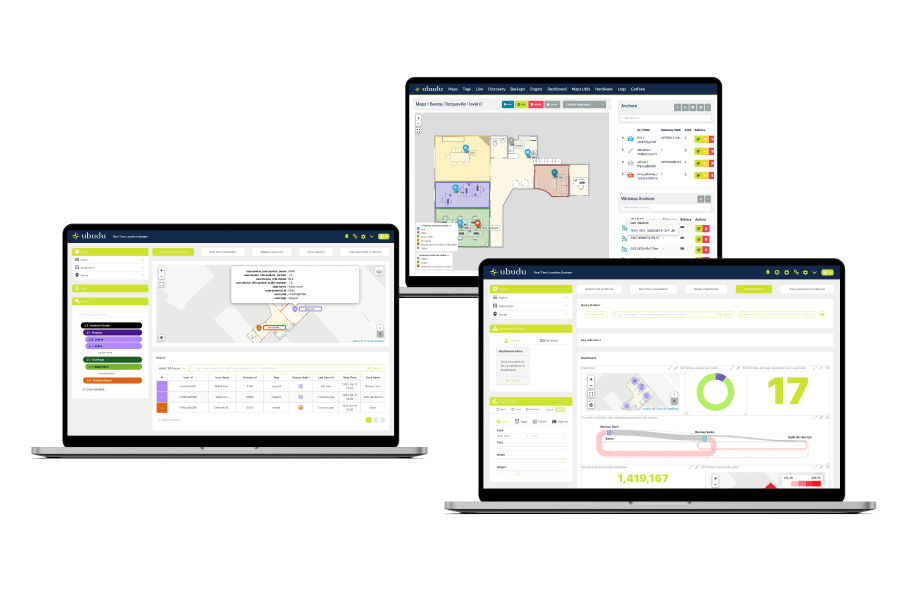
Software Applications
Configure, manage and supervise the entire system, get operational value from end-user applications available off-the-shelf and integrate data to your systems through Ubudu SDKs and APIs.
Monitor and configure your RTLS solution with Location Engine.
Search for your assets positions and trajectories with the RTLS Application.
Create and manage your different maps/sites with the Map Manager.
Remote bi-directional communication with all your BLE devices on site.
Location Engine
Location engine is the application used for the configuration, testing, management and supervision of RTLS.
The same Location Engine account can be used to compute positions on the same map with different technologies simultaneously.
This view shows real time tags positions computed and enables you to see which anchor is receiving signal from which tag for fine-tuning.
Quick, reliable and exhaustive hardware import, through an automatic detection of all tags, anchors and wireless anchors visible in your network.
A simplified and an advanced mode in order to configure the computation engine algorithms to match your requirements.
RTLS Application
Ubudu RTLS Application is an end-user application used by operators to search for the location of an asset, receive real-time alerts and analyse the operational flows.
View assets real-time positions on the map and receive real-time alerts based on the rules configured.
All historical positions data are stored and the trajectories on a specific time range can be replayed on the map.
Create your own personalised dashboard to analyse your operational flow, understand equipment utilisation rates and have an automatic localised inventory of your assets.
Associate additional custom information about your assets to the Ubudu Tags in order to classify them by attribute for the search and analytics features.
Map Manager
Manage your site's map, zones and beacon placement with Ubudu Map Manager.
BLE Controller
Communicate remotely with BLE devices deployed on-site through Ubudu Hybrid Anchors for Pick-to-light, On-Demand localisation and OTA (Over-The-Air) configuration.
Our System Integrator Partners


Software Integrations
Ubudu RTLS Application comes with an open API to integrate RTLS data directly into client systems. Ubudu can also fetch data from client systems if they provide API to display asset data in the RTLS Application from a CMMS or ERP for example.
CMMS
ERP
MES
WMS
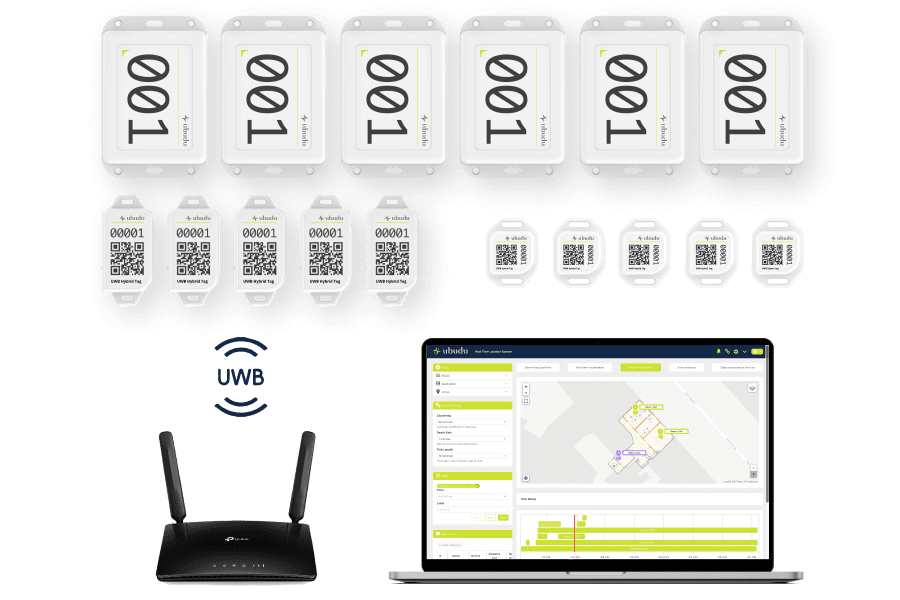
Plug-and-play Starter Kits including Ubudu hardware, software, tools and documentation in order to let you test and show demos of Ubudu RTLS in no time.

Ubudu RTLS: The Ultimate Tracking Solution for Different Industries
Ubudu solutions are tailored to meet diverse needs across a range of industries. From optimising operations and enhancing visitor experiences to improving asset traceability and worker safety, our versatile solutions provide efficient and effective results.
RTLS for Manufacturing & Logistics
Make your operations more efficient by optimising operational flows and increasing visibility on production.
RTLS for Quick Service Restaurant
Avoid time wasted by waiters searching for customers at their table and make your customer experience more seamless.
RTLS for
Healthcare
Make it easy for your staff to find equipment they need, reduce yearly expenditure on new equipment and improve patient satisfaction.
RTLS for Construction
Optimise the usage of expensive machinery on-site and reduce the risk of accidents caused by collisions or hazardous zones.
Yes it is possible to host the Ubudu RTLS software on-premise and we can provide supervision tools for your IT to maintain the system easily.
Cloud subscription is also possible through our SaaS model which includes software hosting, maintenance, support and evolutions.
Our end-user application interface supports today French, English, simplified Chinese and traditional Chinese. More languages can be added on-demand.
Yes, Ubudu Access Control Server (ACS) gives granular control over access permissions and access to data in RTLS Application.
Yes it is possible, the Ubudu Location Engine can be used to compute simultaneously on the same map the positions of both UWB and BLE tags. You can also make use of Ubudu Hybrid Anchors v2 in order to have the same infrastructure to compute positions of both UWB and BLE tags.



.png)


.png)






.png)







